You can display map version in two ways:
- Standard Mapping Version: This option displays the version of the map in a standard form.
- Version Label: This option displays the version of the map using a version label.
For example, Erwin_Map (v.1.00), where Erwin_Map is the Map Name and 1.00 is the Map Version.
For example, Erwin_Map (Data_Migration), where Erwin_Map is the Map Name and Data_Migration is the Version Label.
Version Label is specified while creating maps. You can also provide Version Label by editing the Map Spec Overview tab.
To configure version display of maps, follow these steps:
- Go to Application Menu > Settings > Mapping Manager.
- Click the Version Display tab.
- Use the following options:
- Standard Mapping Version
- To display the version of maps in standard mapping version, click Standard Mapping Version.
For example, the following image displays the map version in the standard mapping version form.
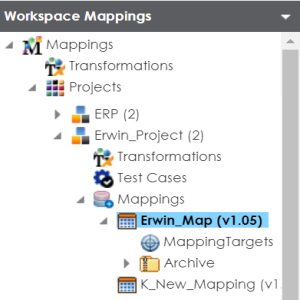
- Version Label
- To display the version of maps using version label, click Version Label.
For example, the following image displays the map version with a version label.
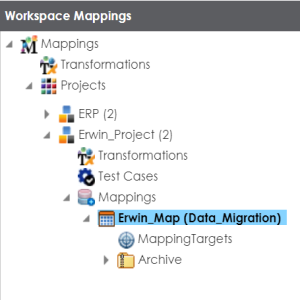
- Do Not Display Version
- To display maps without version, click Do Not Display Version.
The following page appears.
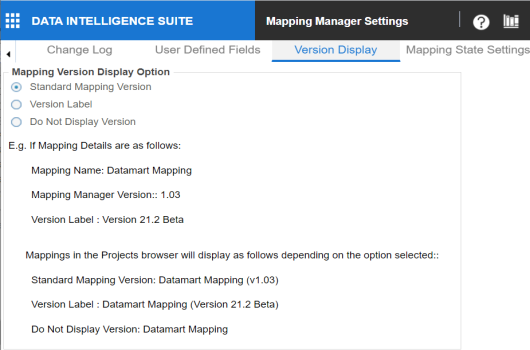
|
Copyright © 2020 erwin, Inc.
All rights reserved.
|
|